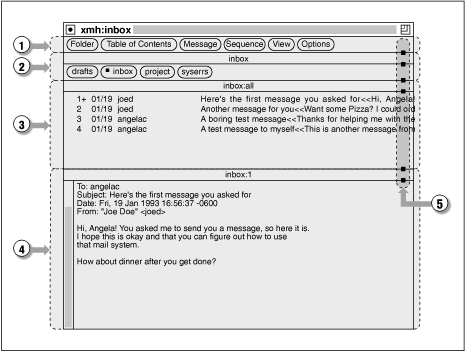
Here's a description of the parts of the xmh window and what they're for. Your window should look something like the Figure below, but your window will be emptier unless you've used MH before.
Figure: xmh first master window
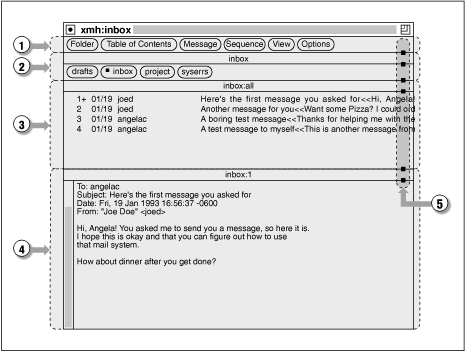
The window is split into four areas. (Or, if xmh has been customized, there may be five areas -- see the Figure Display (not customized yet) with *CommandButtonCount:5.) Let's take a look at them. For more detail, see the Figure xmh main window with parts labeled; it has every area of the master window labeled.)
For example, when you point to the Sequence button and hold down the first mouse button, a menu will drop down. As you slide the pointer down, different commands on this Sequence menu are highlighted. Commands that aren't available use gray letters; you can't highlight them. In the Figure below, I've highlighted the Pick command for finding messages and sequences. Because the folder doesn't have any sequences, most commands are grayed. Try it yourself with your folder.
If you release the mouse button while that command is highlighted, the command will be executed. But, if you slide the pointer off that menu item (say, to the right) before you release the button, the command won't be executed.
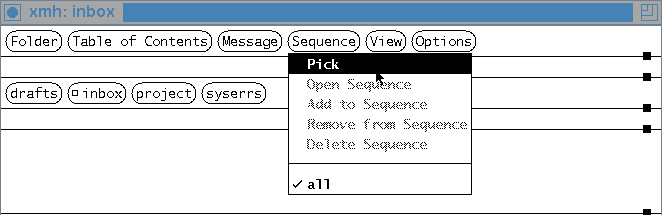
When I use the term "click a button" in the chapters about xmh, here's what I mean: Point to it with the mouse, then quickly press and release the first mouse button. It's also possible to "click on" a button in the window with another mouse button, but the results may be different. If you should "click" with a button other than the first, I'll say so.
[Table of Contents] [Index] [Previous: Running xmh] [Next: Sending Mail]
This file is from the third edition of the book MH & xmh: Email for Users & Programmers, ISBN 1-56592-093-7, by Jerry Peek. Copyright © 1991, 1992, 1995 by O'Reilly & Associates, Inc. This file is freely-available; you can redistribute it and/or modify it under the terms of the GNU General Public License as published by the Free Software Foundation. For more information, see the file copying.htm.
Suggestions are welcome: Jerry Peek <jerry@ora.com>
HIVE: All information for read only. Please respect copyright! |

